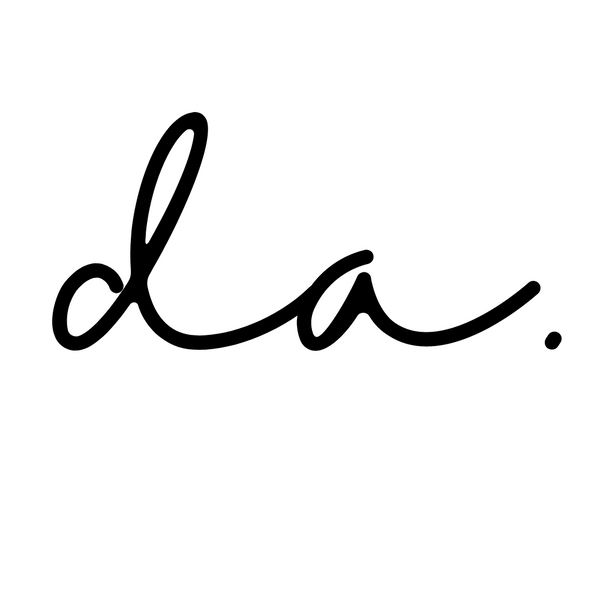About a year and a half ago, I made the decision to purchase the EPSON ET-2720 with the intention of converting it into a Sublimation Printer. At first, everything seemed to be working seamlessly, but suddenly, it started experiencing issues.
The prints began displaying numerous unwanted horizontal lines, and the situation continued to deteriorate. I was left pondering whether the problem stemmed from the type of paper I was using, the sublimation ink I had chosen, or perhaps even a mistake on my part. During this time, a friend who also dabbled in sublimation projects advised me to occasionally print something, even if I didn't have any immediate projects, to prevent the printer's ink from drying out.
Fast forward to now, with my birthday just around the corner in two months and a strong yearning to resume my sublimation projects, I approached my husband with a special request - an early birthday present, in the form of a new printer for my sublimation endeavors. To my delight, he agreed!
I found myself in a dilemma, torn between the EPSON ET 2800 and the EPSON ET 2803. Upon doing a little of research between the two models, I found out that both models are technically similar and the only difference is that EPSON ET 2803 was a variant and is exclusively available at Walmart and Target stores.

Considering this, I opted for the EPSON ET 2803, as it felt more unique, and besides, we had both Walmart and Target conveniently located nearby.
Now, let's delve into the details of how I went about converting my newly acquired EPSON ET 2803 into a sublimation printer.
Materials Required for Converting the EPSON ET2803 Injket Printer into a Sublimation Printer
To transform your regular printer into a sublimation printer, you'll need specific materials and follow a series of steps. Here's what you'll require:
As part of the Affiliate Program, we may earn from qualifying purchases made through the links below
1. Sublimation Ink: You'll need CMYK sublimation ink (Cyan, Magenta, Yellow, and Black). This ink is typically available for purchase online. I personally use "hiipoo" ink, which I bought on Amazon. You can find more details about this product by following this link if you're interested.
2. Steps to Convert Your Printer:
Important Note: Do not use the inkjet ink that came with your printer, as this could disrupt the conversion process.
a. Prepare the Printer:
- Remove all the blue tapes from your printer.
- Attach the power supply and plug it in.
- Download the Epson app.
- Connect the app to your printer.
b. Load Sublimation Ink:
5. Open the ink holder.
- Wear disposable gloves and carefully pour the ink into its respective compartments.
- Blue bottle for CYAN (C)
- Pink bottle for MAGENTA (M)
- Yellow container for YELLOW (Y)
- Black bottle for BLACK (K)


Ensure that you pour the correct ink into its appropriate compartment.
c. Setup and Testing:
7. Connect both the app and the printer to the same Wi-Fi network (in case you have multiple networks at home).
- Follow the on-screen instructions provided by the app, which may include performing test prints.
d. Finalize Conversion:
9. If everything appears to be in order, proceed with the printer's initialization process, which typically takes around 11 minutes.
Materials Needed for a Sublimation Project
Aside from the printer conversion materials, here's what you'll need for a successful sublimation project:
- A sublimation printer or an already converted sublimation printer
- Sublimation paper
- Disposable gloves
- A heat press
With these materials and the conversion process outlined above, you'll be well-equipped to embark on your sublimation projects.
Remember, crafting is all about creativity and exploration, so don't be afraid to experiment and have fun along the way. Happy crafting!