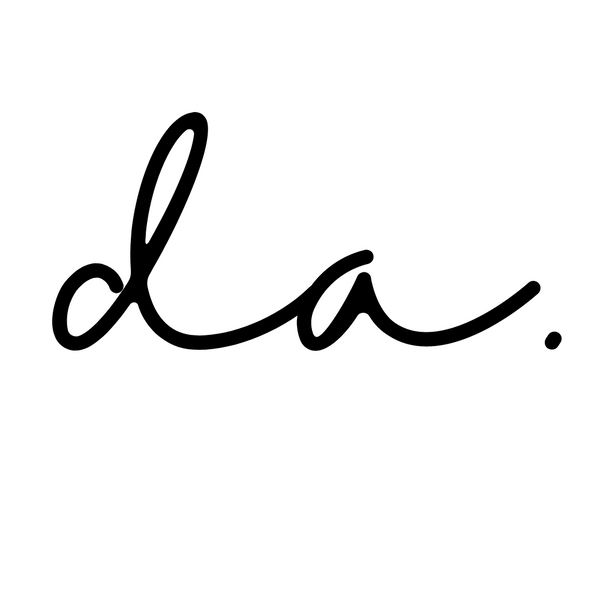When I first ventured into the world of crafting, I began my journey with the Cameo Silhouette Cutting Machine 2 around 2015. It was a fantastic entry-level machine that allowed me to explore my creativity and create various designs. However, as my skills and passion for crafting grew, I decided to upgrade to the Cameo Silhouette Cutting Machine 4, and it has been a game-changer.

Registration marks in Cameo Silhouette Studio serve the purpose of ensuring precise alignment and positioning of designs during cutting or printing. These marks are detected by the machine's sensors, allowing for accurate placement and eliminating any potential misalignment
Crafting with the Cameo Silhouette cutting machine offers endless creative possibilities. However, encountering registration mark issues can be frustrating and hinder your design process. If you're currently struggling with registration mark problems on your Cameo Silhouette, fear not! In this blog post, we'll explore five effective strategies to help you troubleshoot and resolve these issues, ensuring seamless cutting and stunning results.
As part of the Affiliate Program, we may earn from qualifying purchases made through the links below
1. Keep Your Machine Software Up-to-Date
It's essential to ensure that your machine's software is up-to-date. Manufacturers often release software updates that address known issues and improve the overall performance of the machine. You can also go directly go to the Cameo Silhouette website software section by CLICKING HERE to check the current version of the software.
Visit the manufacturer's website or check the software settings within the Silhouette Studio software to see if any updates are available. Updating your machine's software can often resolve registration mark issues by enhancing the functionality and compatibility with various materials.

To check the version of Silhouette Studio Software you have installed, go to the drop down menu on the top and select Help then About Silhouette Studio


As you can see from the above example, the current version I have installed is 4.3.372 but the current version is V4.5.196, which means it's time to upgrade my software!
2. Use Sufficient Lighting
You may not know this but proper lighting is essential for accurate registration mark detection. Insufficient lighting or harsh shadows can cause the machine to struggle in recognizing the marks, leading to cutting errors.
- Create an ideal lighting setup by positioning your cutting machine in a well-lit area with natural light or indirect lighting.
- Avoid glare or shadows by adjusting the angle and position of your workspace.
- Optimal lighting conditions will enhance the machine's ability to identify the registration marks effectively.
This is how dim it becomes in our room when the lights are switched off. If you're like me where you don't have access to direct lighting, a simple solution would be to acquire a table-top light, a convenient light that can be attached to your desk.
 Here is a photo illustrating the contrast between having no light and acquiring a light.
Here is a photo illustrating the contrast between having no light and acquiring a light.

You can purchase a desk lamp at a nearby store like Target or Walmart. However, if you don't have access to either of these stores, you can explore the lighting options available on Amazon.
3. Check Material Placement and Securement
Incorrect placement or insufficient securement of the material can also cause registration mark issues. Make sure that the material is aligned properly on the cutting mat and firmly secured in place.

Avoid any wrinkles, bubbles, or unevenness that might affect the registration mark's readability. Taking the time to position and secure the material correctly will improve the machine's ability to recognize the marks accurately.
4. Ensure Sufficient Printer Toner or Ink Levels
Believe it or not, the toner or ink levels in your printer can sometimes affect the registration mark detection on your Cameo Silhouette cutting machine. When the printer runs low on toner or ink, it may result in faded or incomplete registration marks, making them difficult for the machine to recognize accurately.

Before initiating any cutting project, check the printer's toner or ink levels and replace or refill them if necessary.
Ensuring an adequate supply of toner or ink will enhance the visibility and clarity of the registration marks, leading to improved detection and precise cutting results.
5. Restart Software and Machine
Sometimes, a simple restart can work wonders in resolving registration mark issues on your Cameo Silhouette cutting machine. If you're facing persistent problems with registration marks, try restarting both the Cameo Silhouette Studio software and the machine itself.
- Close the Cameo Silhouette Studio software completely. Make sure it is not running in the background.
- Shut down your Cameo Silhouette cutting machine by pressing the power button or unplugging it from the power source.
- Wait for a few seconds to ensure that both the software and machine have completely powered off.
- Restart your computer to clear any temporary glitches or conflicts that may be affecting the software's performance.
- After your computer has restarted, power on your Cameo Silhouette cutting machine.
- Launch the Cameo Silhouette Studio software and open your project again.
Restarting the software and machine can refresh their settings and clear any temporary issues that may be causing registration mark detection problems. This simple tip often resolves minor software glitches or communication errors between the software and the machine.
Dealing with registration mark problems can temporarily affects your creative flow when using the Cameo Silhouette cutting machine. I speak from personal experience, as I've faced numerous frustrations with registration marks!
However, armed with these five practical tips, you now have the knowledge to troubleshoot and resolve these issues effectively.

Remember to Keep Your Machine Software Up-to-Date, Use Sufficient Lighting, Check Material Placement and Securement, Ensure Sufficient Printer Toner or Ink Levels and Restart Software and Machine
By following these steps, you'll be back to effortlessly creating intricate and stunning designs in no time.
Happy Crafting!